While SharePoint is a great tool for intranet or extranet collborations, it has some downsides when working with a mix of internal and external users. The External Collboration Toolkit is meant to provide a way for internal, as well as external, users to access a SharePoint site without many custom configurations.
The toolkit can be found at: http://technet.microsoft.com/en-us/library/cc268155.aspx
Internal users will authenticate, as normal, using active directory. However, external users will logon using a form and will authenticate against a directory in Adam.
The diagram below shows how it works
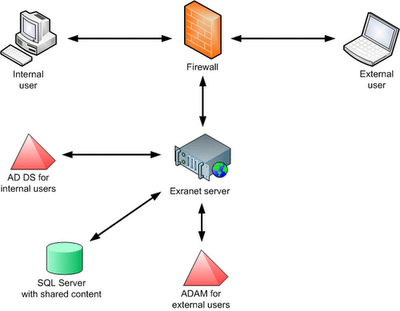.png)
Correction: One of my collegues noted that I made it seem like there is no ability to have internal and external users log into SharePoint without this toolkit. Of course, that is incorrect. SharePoint has the ability, out of the box, to extend authentication providers to different zones. This is a custom task of setting up membership providers, extending the site, and setting the newly extended sites to the membership providers. The intent of this toolkit is to make that process easier and more manageable.
The toolkit can be found at: http://technet.microsoft.com/en-us/library/cc268155.aspx
Internal users will authenticate, as normal, using active directory. However, external users will logon using a form and will authenticate against a directory in Adam.
The diagram below shows how it works
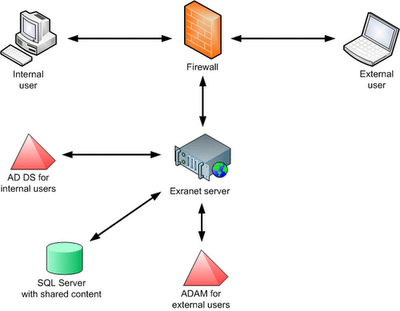.png)
Correction: One of my collegues noted that I made it seem like there is no ability to have internal and external users log into SharePoint without this toolkit. Of course, that is incorrect. SharePoint has the ability, out of the box, to extend authentication providers to different zones. This is a custom task of setting up membership providers, extending the site, and setting the newly extended sites to the membership providers. The intent of this toolkit is to make that process easier and more manageable.
Comments
Post a Comment